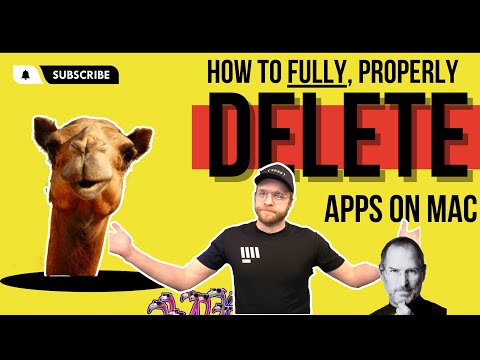How to Completely Uninstall & Delete Mac Apps (Without Using Extra Software or Tools)
The most annoying thing about deleting programs and applications on your Mac that are messing with your stuff is that you delete them and then the problem continues…
Are you taking the application and you’ve thrown in the trashcan and you’ve empty the trash and somehow all of those annoying things that are blocking your audio input or showing up in your menu bars or taking up your room and slowing down your computer are still happening!!
What’s up with that?!
It has to do with the way that you are operating system is set up in the file structure but before I bore you to death with Linux file system, hierarchies and .plist preferences files – let me first show you how to fix your problem!
Then, if you’d like to nerd out, on how the world actually operates, we can go into detail about that..
Sound good?
Let’s Uninstall Crap!
How to delete apps on mac that won’t delete
If you’re having trouble deleting apps, that won’t delete chances are you’re running into one of these issues:
- Permissions
- Running programs
File permissions!
Mac’s are built on a UNIX file system that is extremely similar to Linux and without going into a history lesson about how computers work – just know that there are certain levels of permissions that computer manufacturers give you.
Aka – you are not to be trusted, wielding, a light saber, quite yet young Padawan.
And clearly for good reason because you don’t know what the hell is going on!
So if you had full permissions to do whatever you want to do on your computer, chances are you would delete your entire system accidentally without even realizing it.
Also, all of that weird stuff that you download from strange places on the Internet has levels of permission as well, and we wouldn’t want to give any old stranger off the street complete access to the root of your system now would we?
How do you bypass permissions to delete apps?
- From the command line
- From the GUI
If you know what the command line is and how to use it, you probably don’t need me to tell you how to change permission levels so I’m just gonna go ahead and skip over that one.
What you’re probably looking for is bypassing are changing your permission levels through the graphical, user interface, a.k.a. that screen you stare at for way too many hours during the day.
- Make sure the program is not running
- Right click on the application
- Select ‘Get info’
- At the bottom you should see permission levels (a little lock icon)
- Unlock it wit your password
- Give yourself the keys to the Kingdom
- Delete the app